Custom Container Image Function
V1.0 – July 2024
| Version | Author | Description |
|---|---|---|
| V1.0 – 2024-07-11 | Diogo Hatz d50037923 | Initial Version |
| V1.0 – 2024-07-11 | Wisley da Silva Paulo 00830850 | Document Review |
Objective
This document aims to present the procedures required to create a function in Huawei Cloud’s FunctionGraph serverless service with a runtime based on a container image.
Considerations
Important: To execute functions based on container images in FunctionGraph, the following criteria must be met:
-
An HTTP server listening on port 8000 must be configured and be running in the created container;
-
The USER user that will run the container cannot be root. It is necessary to create a new user to run the container with a UID other than 0, 1000, and 1002. The default UID of FunctionGraph is 1003, therefore, if a different UID is configured, it is necessary to change it in the function configuration in FunctionGraph;
-
The following environment variables must exist within the container:
- HOME: Path where the function source code will be located;
- GROUP_ID: GID of the user group that will run the container;
- GROU_NAME: Name of the user group that will run the container;
- USER_ID: UID of the user that will run the container;
- USER_NAME: Name of the user that will run the container.
SWR
To create a function based on a container image, you must first upload the image to the Huawei Cloud SWR (Software Repository for Container) repository service. Notice: For items 2.0 and 3.0 of this document, you can also refer to the following HWC video for SWR configuration: https://developer.huaweicloud.com/intl/en-us/forum/topic/02117151603960362356.
Access the SWR service panel in the HWC console and click “Create Organization”. Fill in the field for the organization name and confirm its creation by clicking “OK”.
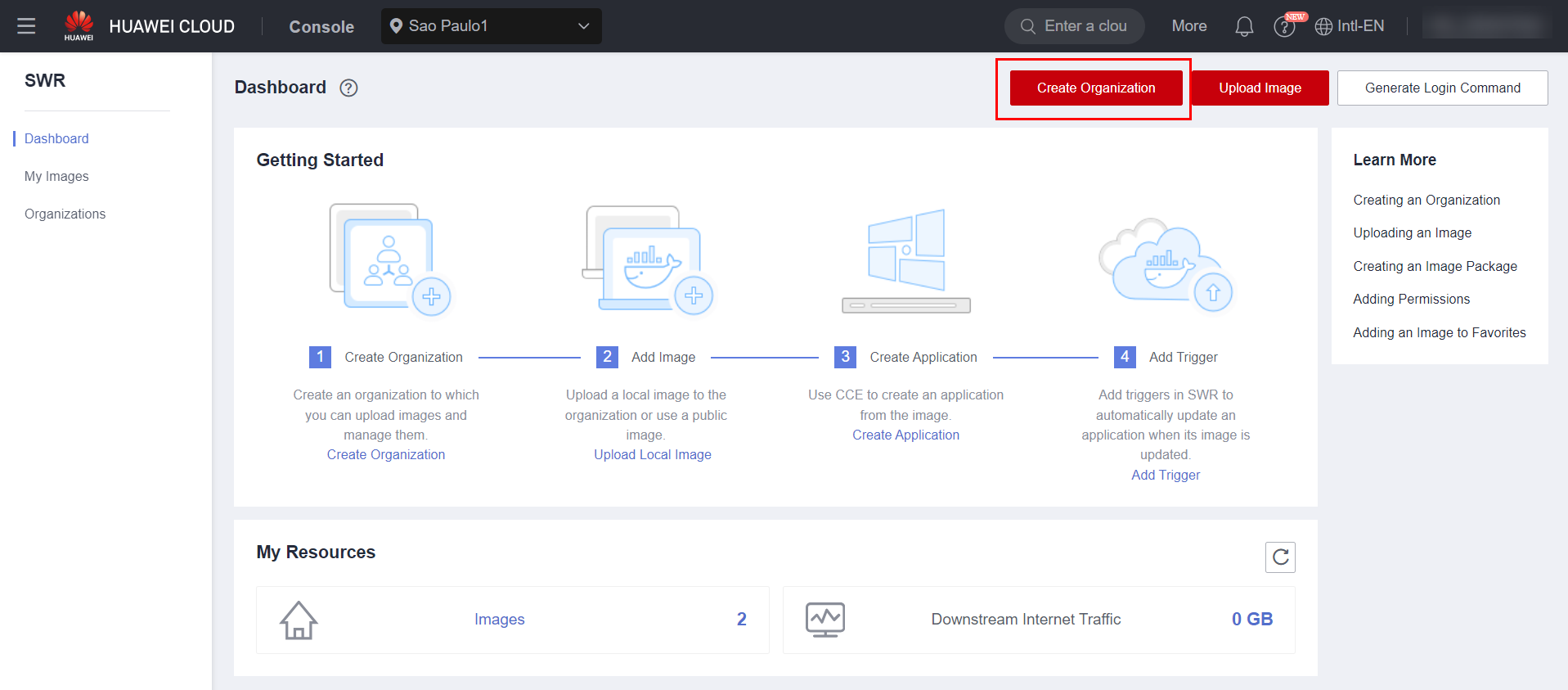
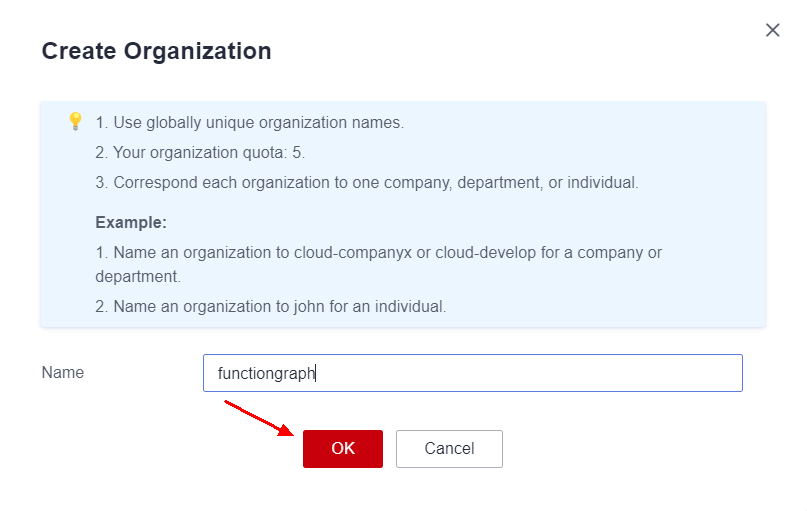
Once the Organization has been created, click on the button related to “Generate Login Command” and copy the generated command that will be used to perform Docker authentication with the SWR repository.
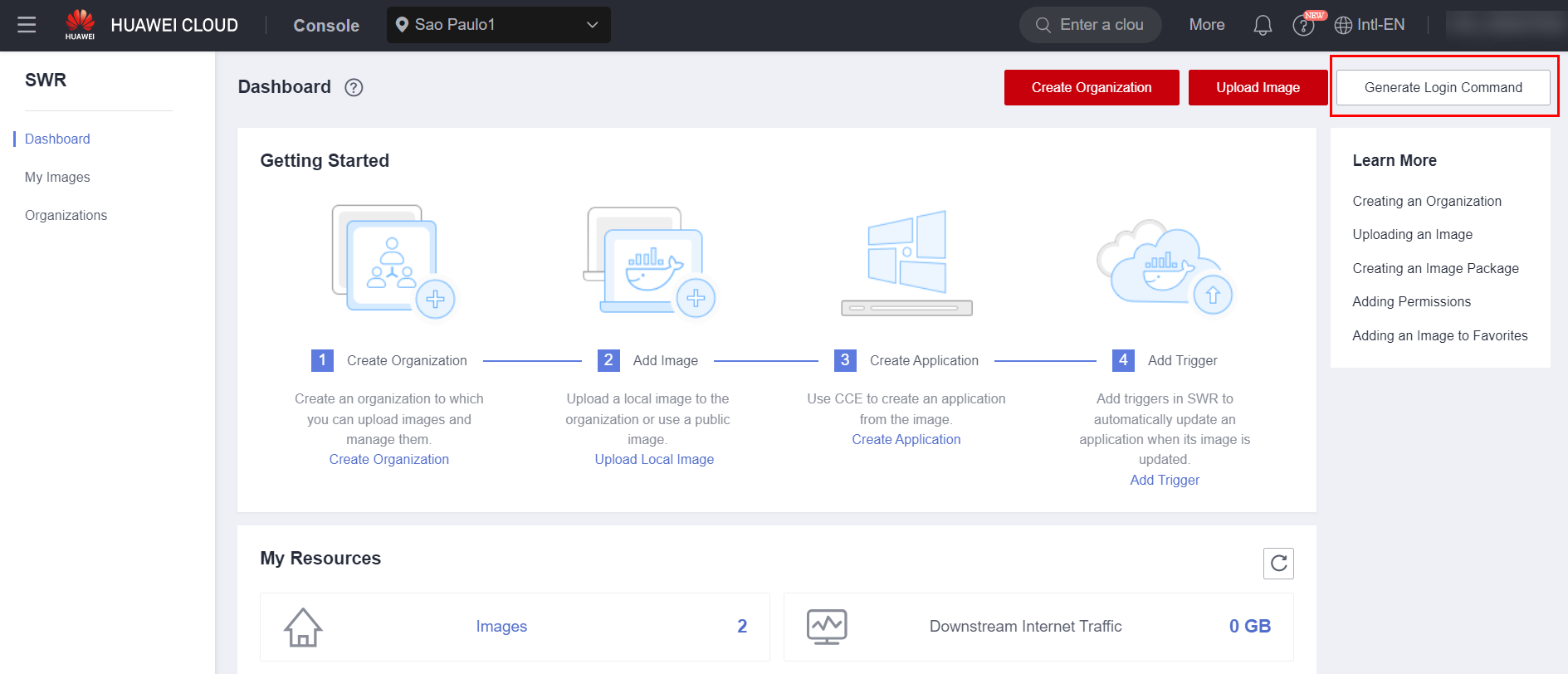
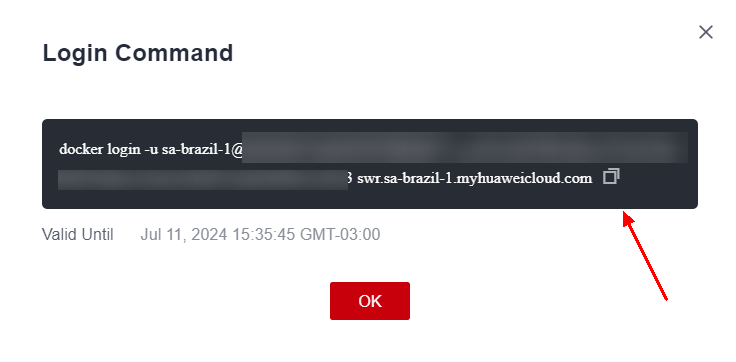
Docker
Access the machine that has the container image locally that will run in FunctionGraph and paste the command copied in item 2.0 of this document, related to Docker authentication with the HWC SWR service.

After logging into the SWR repository via Docker, copy the following command, changing the fields [image name 1:tag 1], [Image repository address], [Organization name] and [Image name 2:tag 2] according to the list below:
-
[Image name 1:tag 1]: {name:tag} of the image to be uploaded;
-
[Image repository address]: SWR domain. It can be obtained in the login command obtained in item 2.0 of this document;
-
[Organization name]: Name of the organization created in item 2.0 of this document;
-
[Image name 2:tag 2]: {name:tag} of the image that will appear in SWR. Similar to a rename, the same name and tag can be kept.
docker tag {Image name 1:tag 1} {Image repository address} {Organization name} {Image name 2:tag 2}
Example:
docker tag novo:1.0 swr.sa-brazil-1.myhuaweicloud.com/functiongraph/helloworld:1.0
Now upload the image with the following command:
docker push {Image repository address} {Organization name} {Image name 2:tag 2}
Example:
docker push swr.sa-brazil-1.myhuaweicloud.com/functiongraph/helloworld:1.0
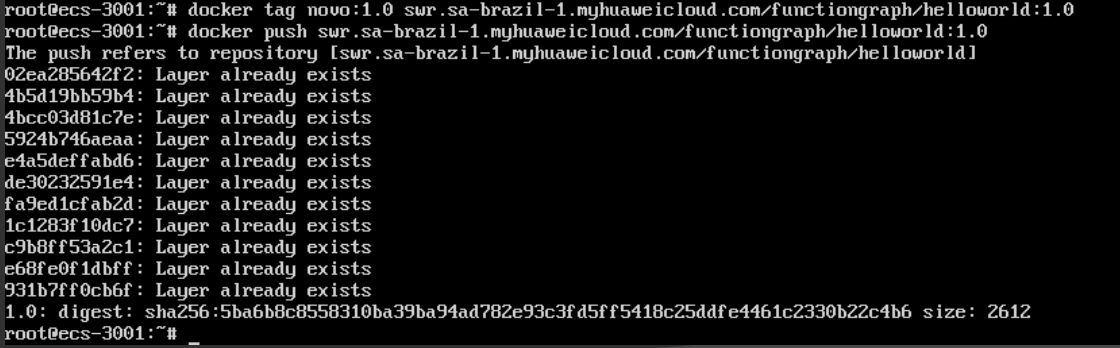
On the SWR service page in the HWC console, You can see that the image has been successfully published to the repository:
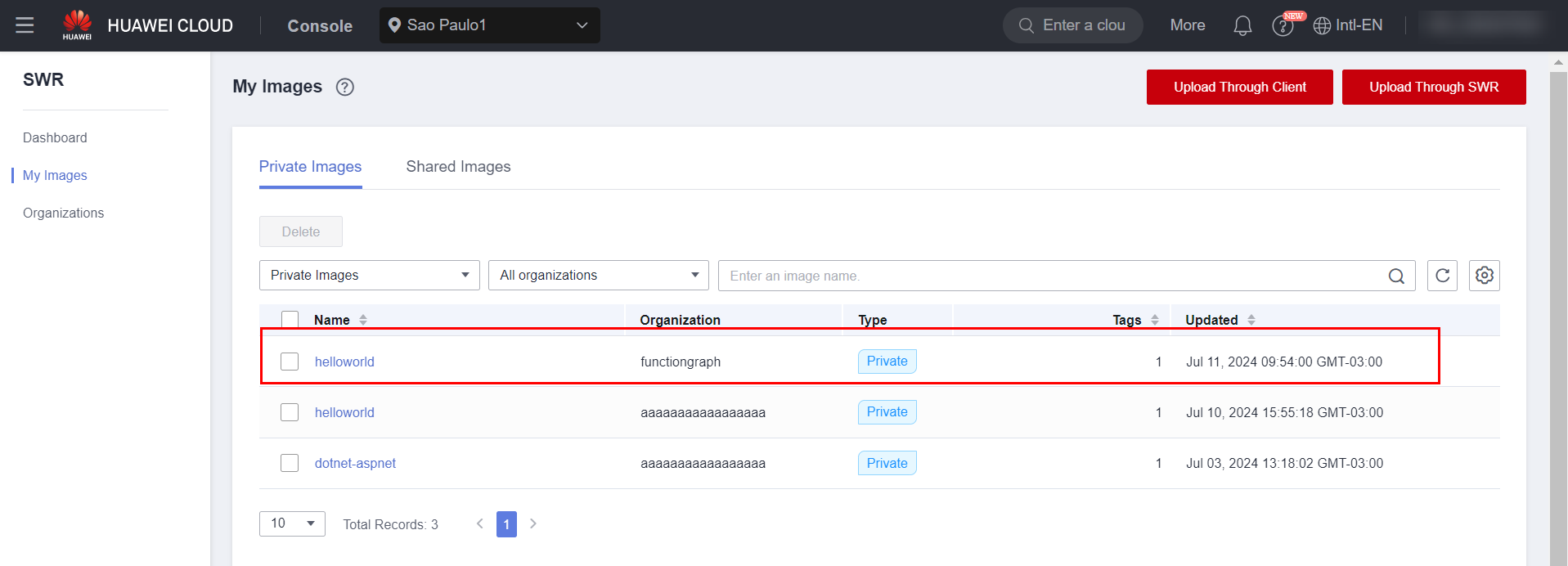
Agency
To delegate permissions from the SWR service to FunctionGraph, you need to create an agency with permissions over SWR. Navigate to the IAM service in the Huawei Cloud console and click the “Agencies” page.
Click “Create Agency” to create an agency.
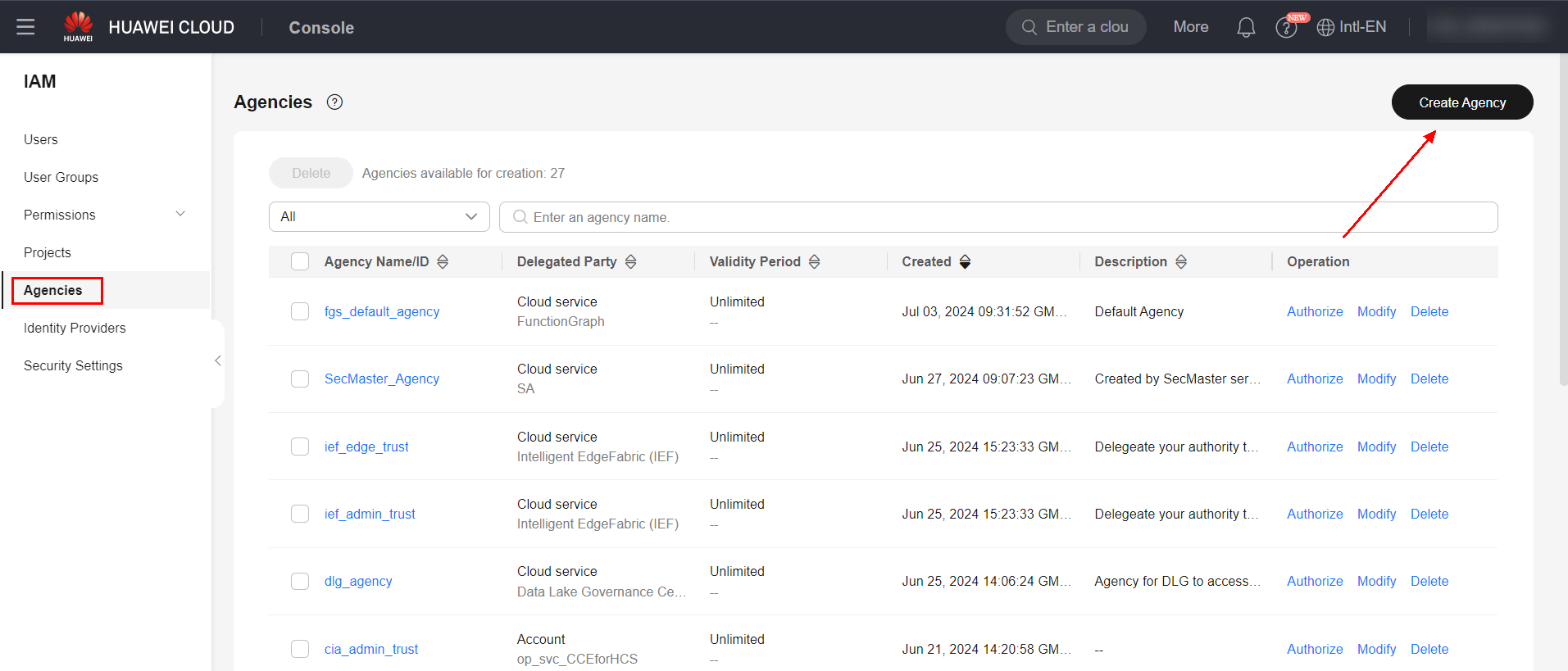
Give the agency a name, select the agency type as “Cloud Service”, and select the FunctionGraph service. Click “Next” to proceed.
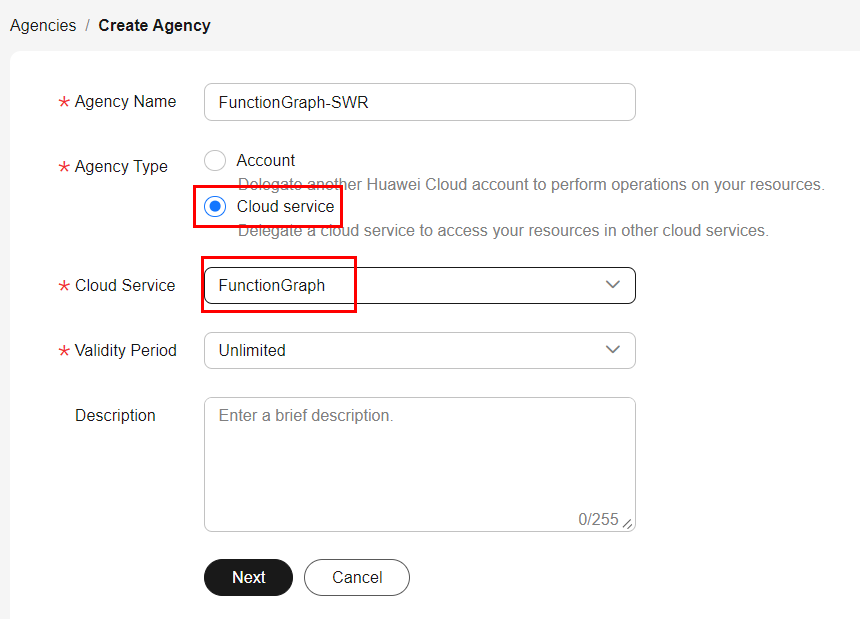
Delegate “SWR FullAccess” and “SWR Admin” permissions to the agency and click “Next” and then click “OK” to finish.
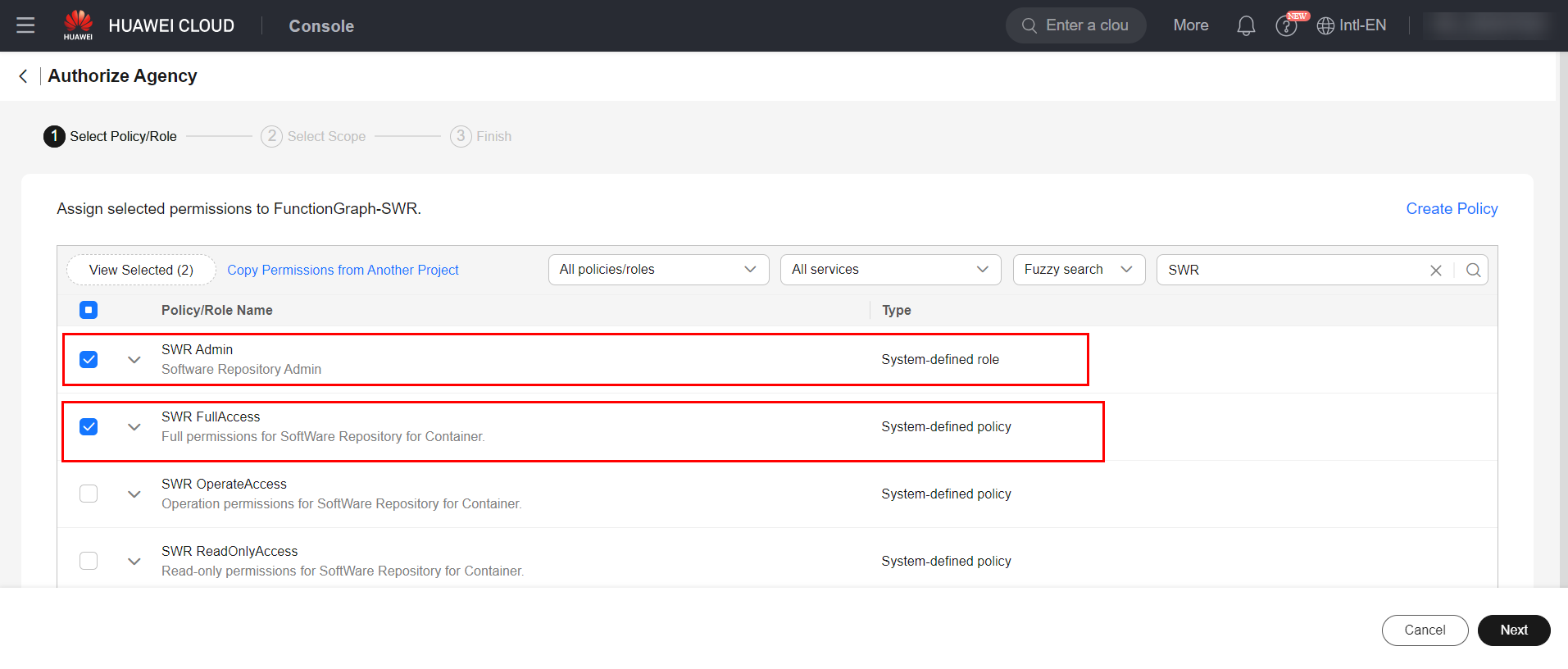
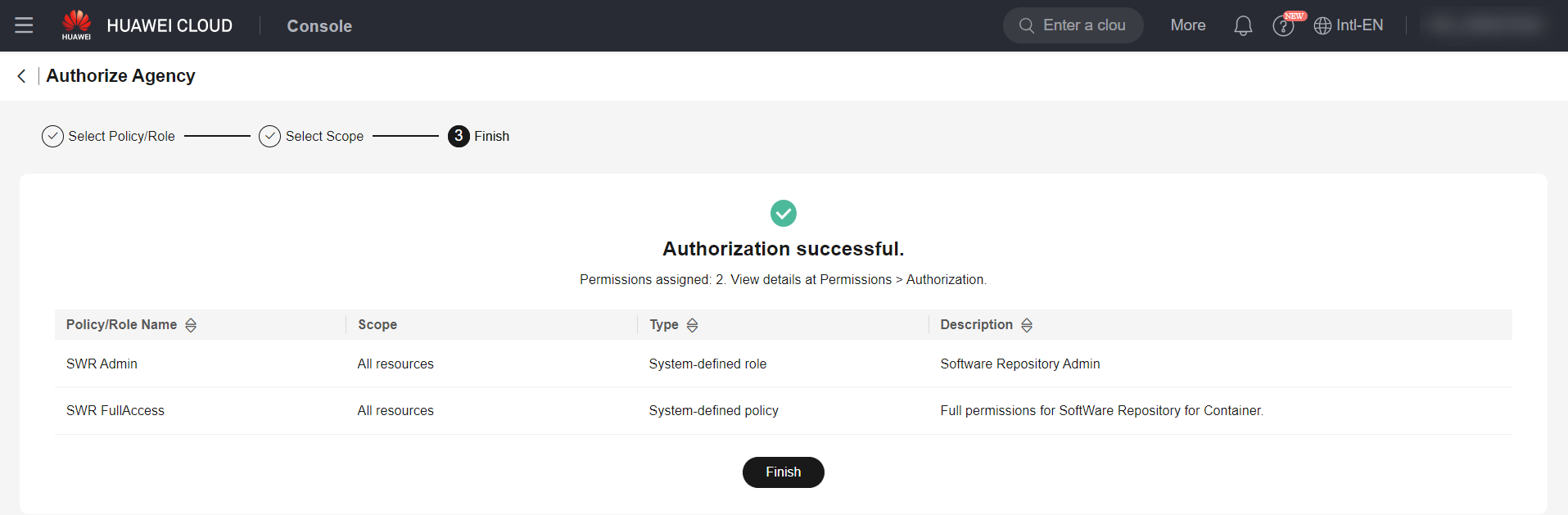
FunctionGraph
Access the FunctionGraph service in the Huawei Cloud console and navigate to the Functions > Function List page. Click “Create Function”.
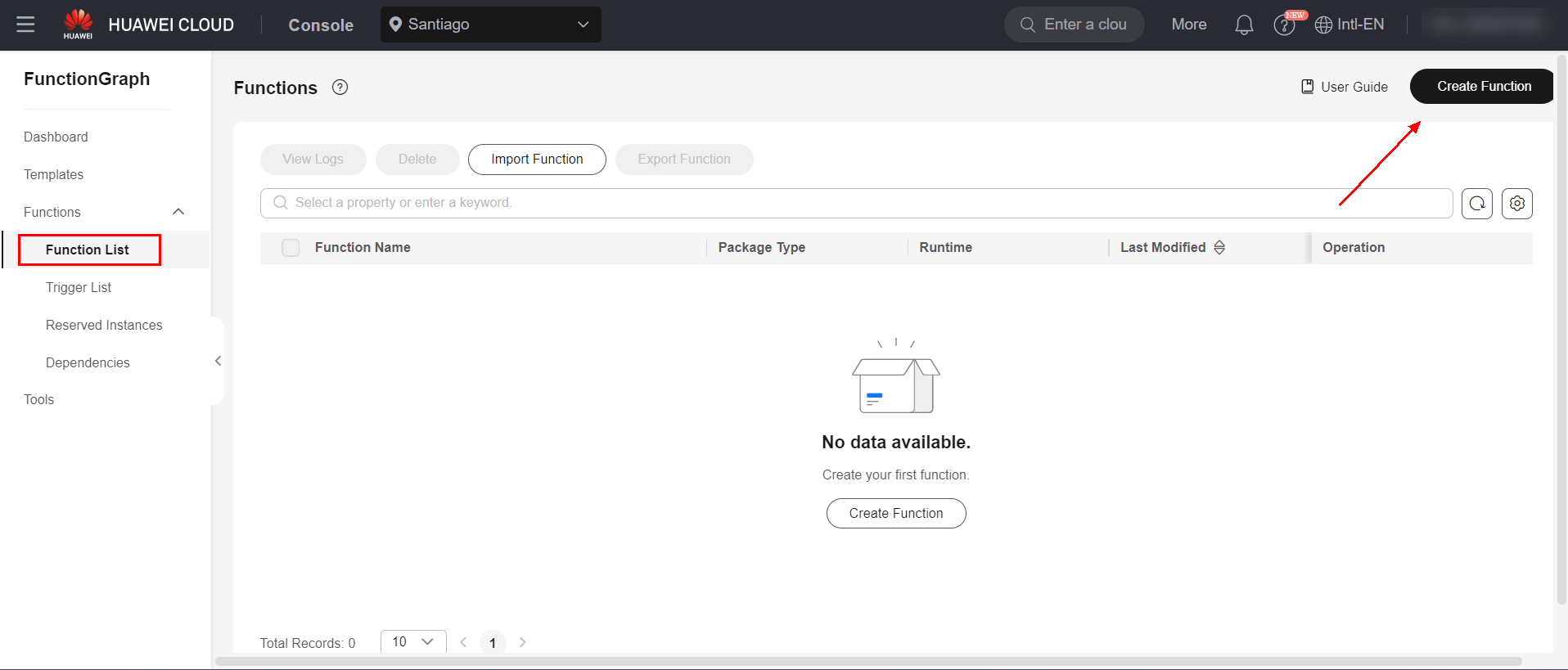
Select the “Container Image”, “HTTP Function” option, give the function a name, select the agency created in item 4.0 of this document, and select the SWR image.
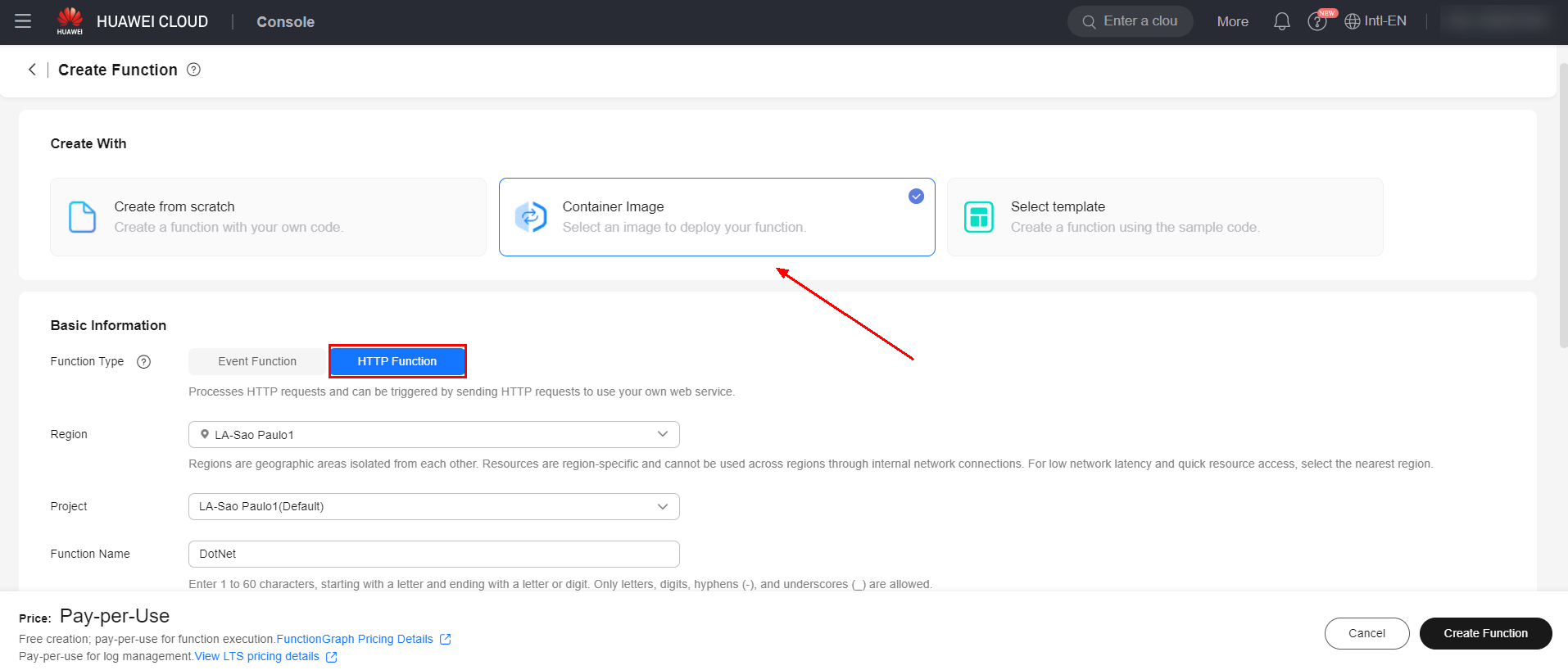
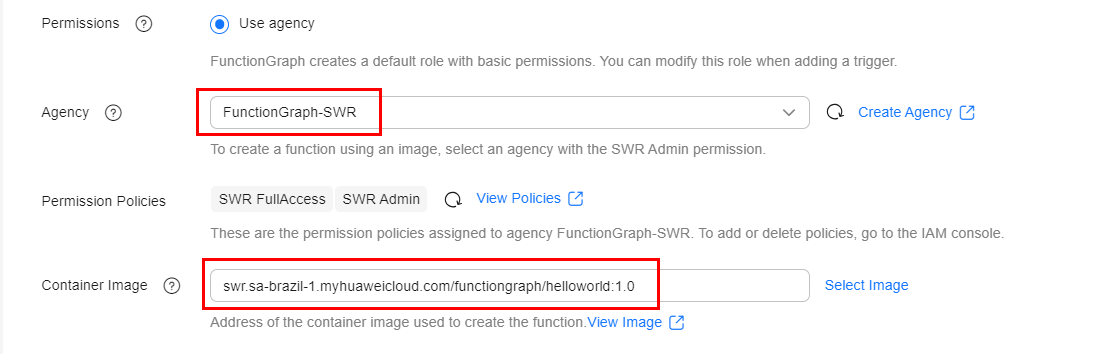
You can also configure additional container options, such as the CMD startup command, execution arguments, User ID, and Group ID.
Important: The default User ID used is 1003, and the User ID corresponding to the root user on UNIX systems cannot be used. To execute functions based on container images, it is recommended to create a new user with UID = 1003 and set this user as the USER when building the image.
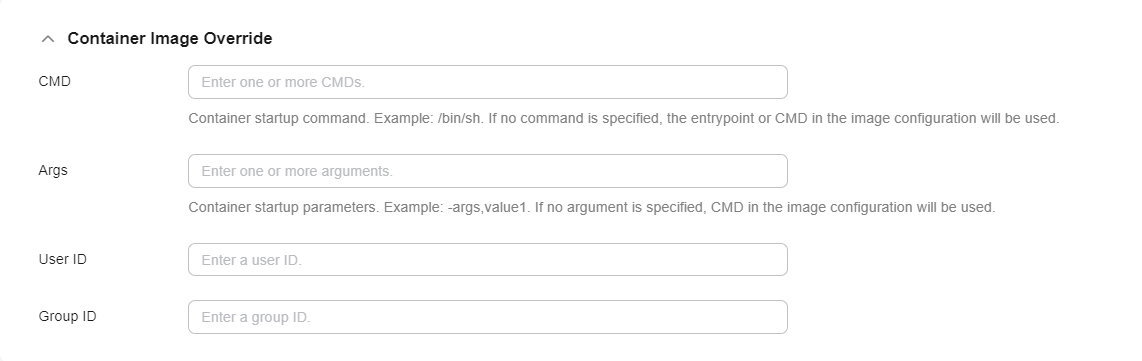
Once you have created the function, click “Test” to test the created function. Confirm the example of the HTTP request received and click “Create”. Click “Test” again to test the created function.
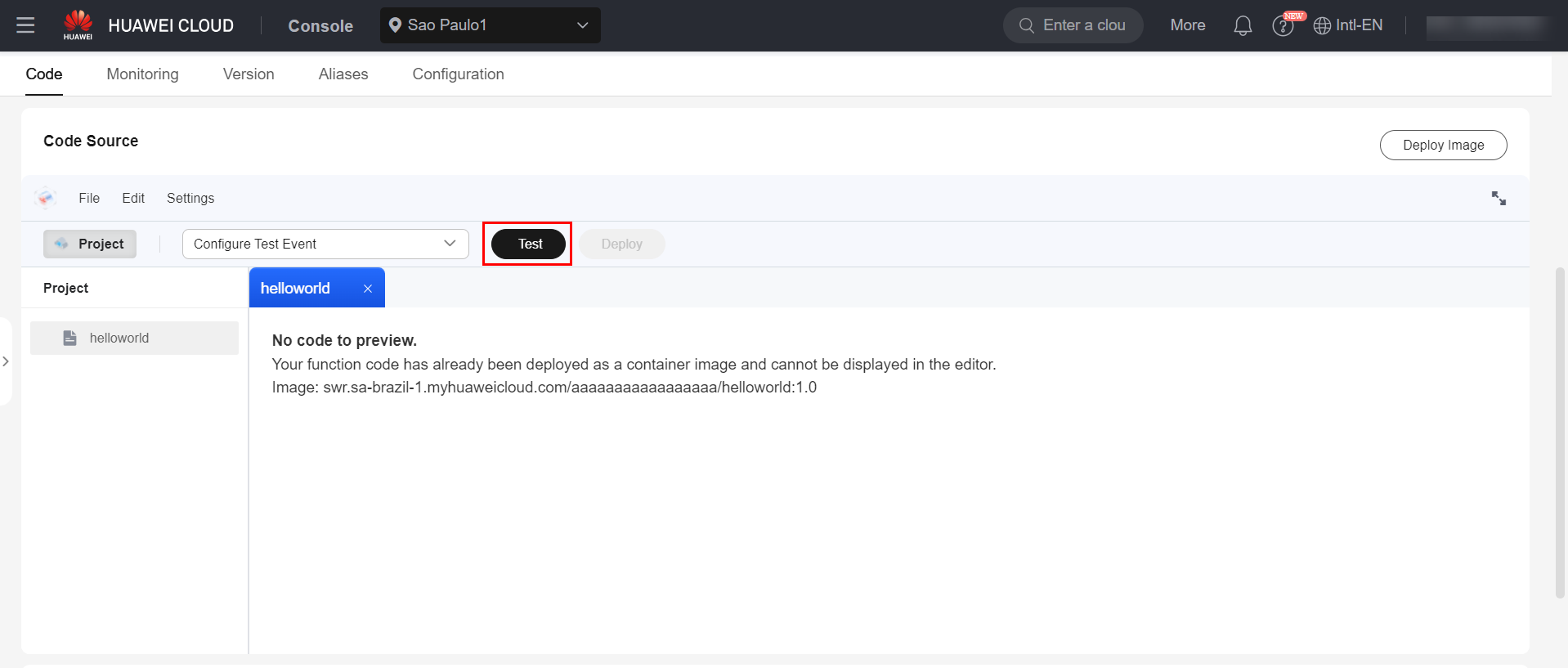
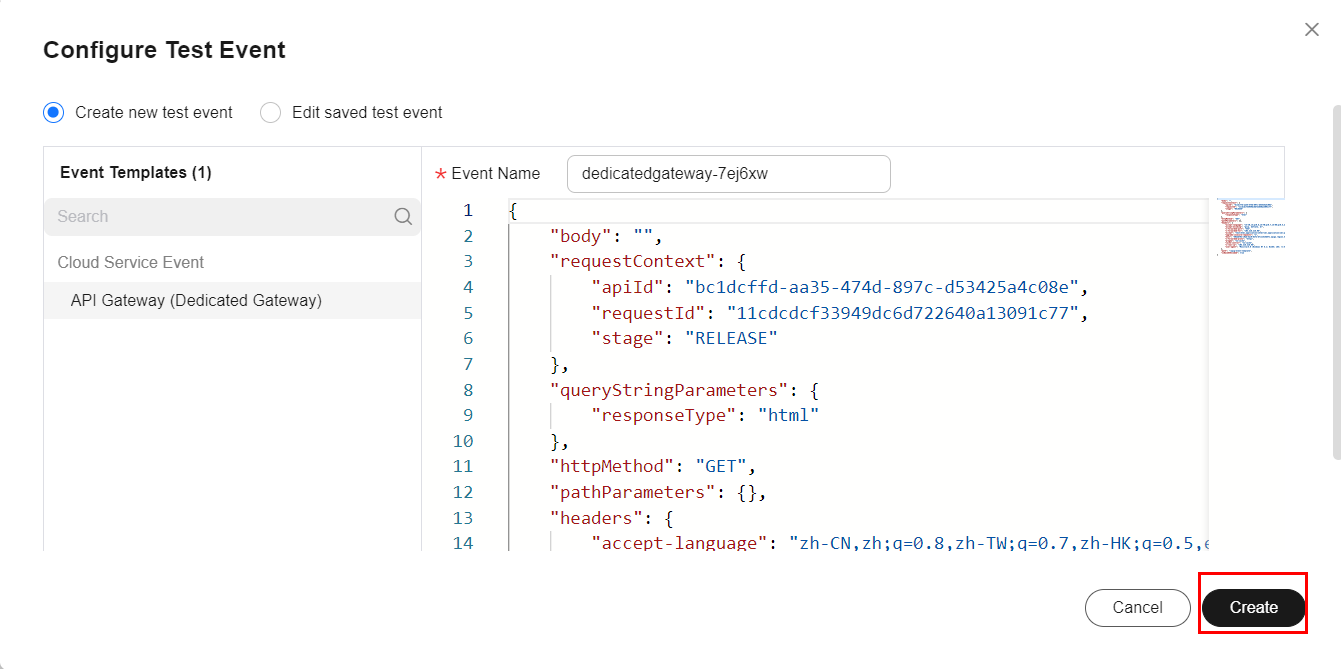
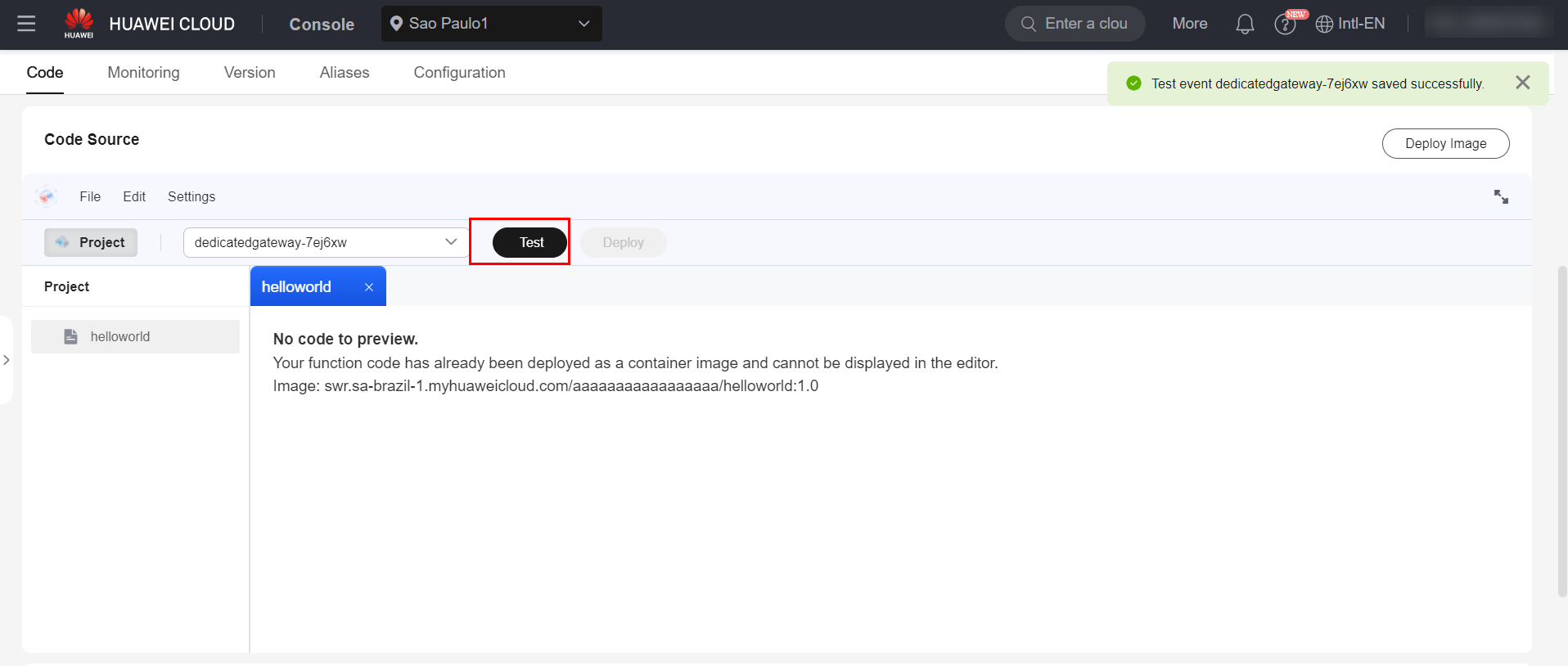
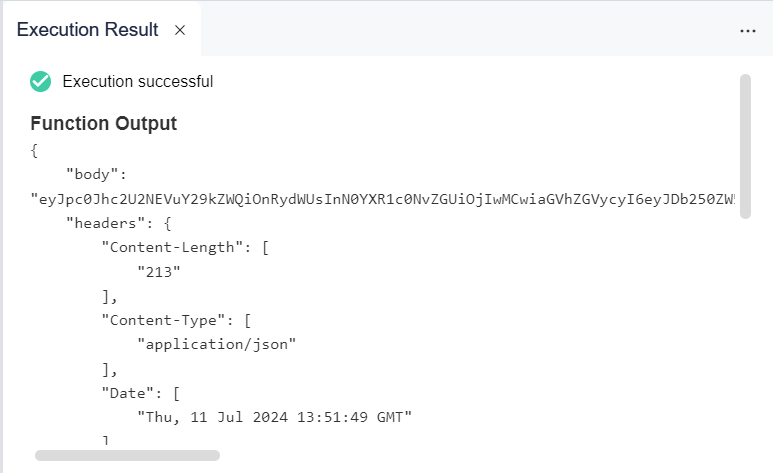
Important: If the function execution shows the error “runtime process is exited”, check the memory allocated to the function in “Configuration” and “Memory(MB)”, allocating more memory.
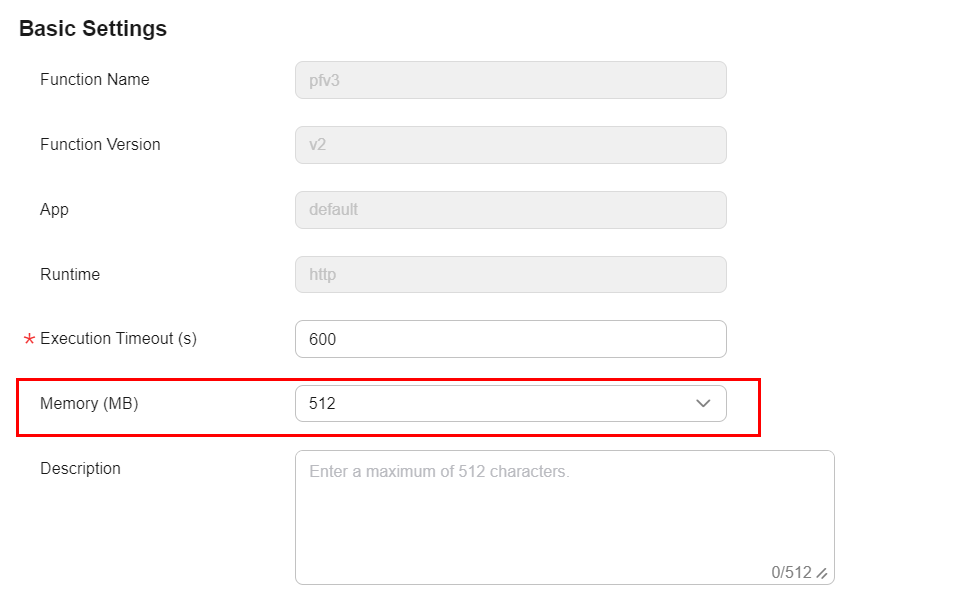
Finally, just configure a trigger for the function. In this example, the trigger that will call the FunctionGraph function will be an API Gateway from the HWC APIG service. To create a trigger, just click on “+ Create Trigger” and configure the APIG instance, filling in the API Group, Environment, Security Authentication, protocol and timeout.
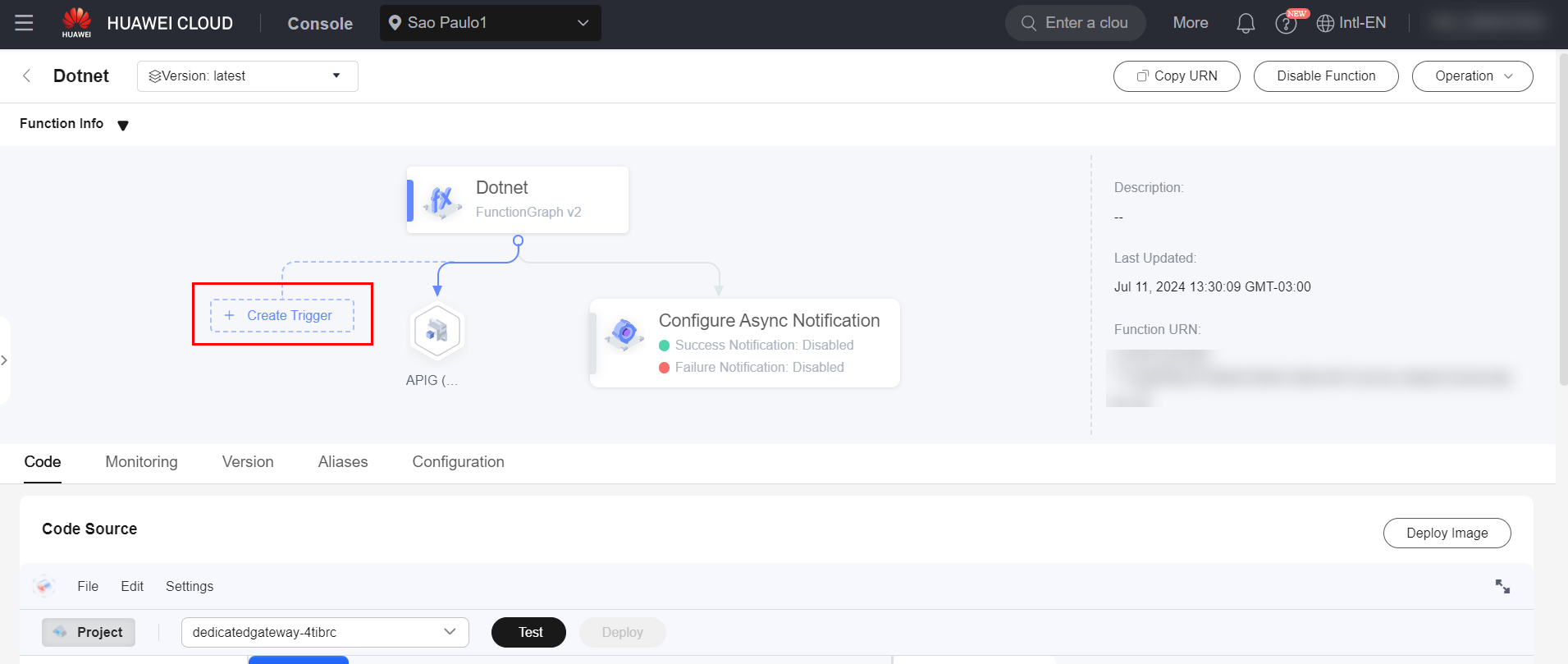
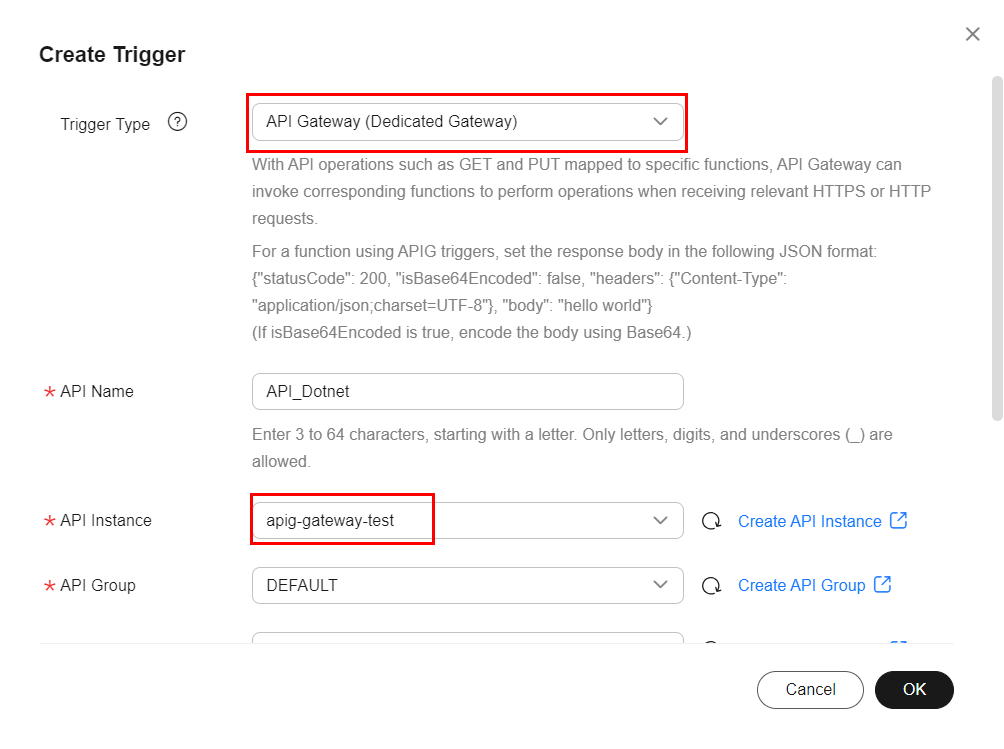
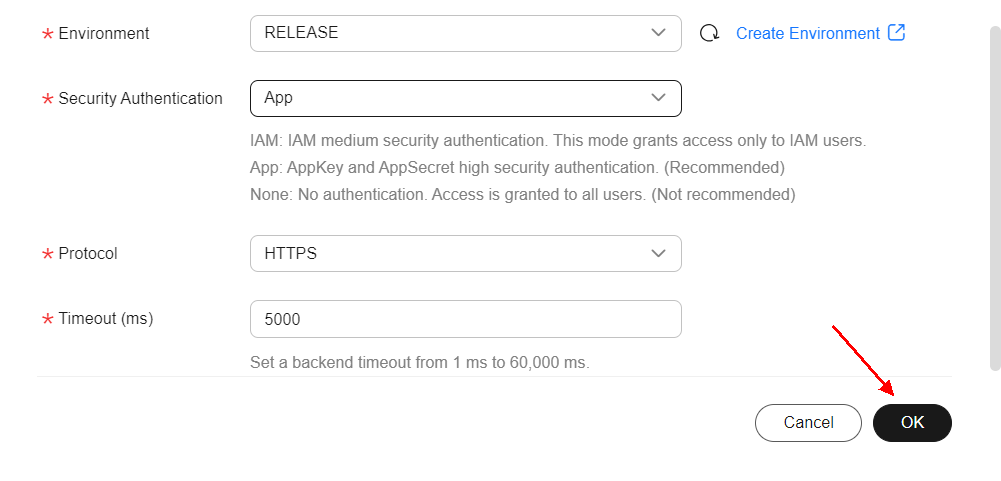
It is worth noting that in the API configuration related to the function call, the function in question must be explicitly specified as the API backend.
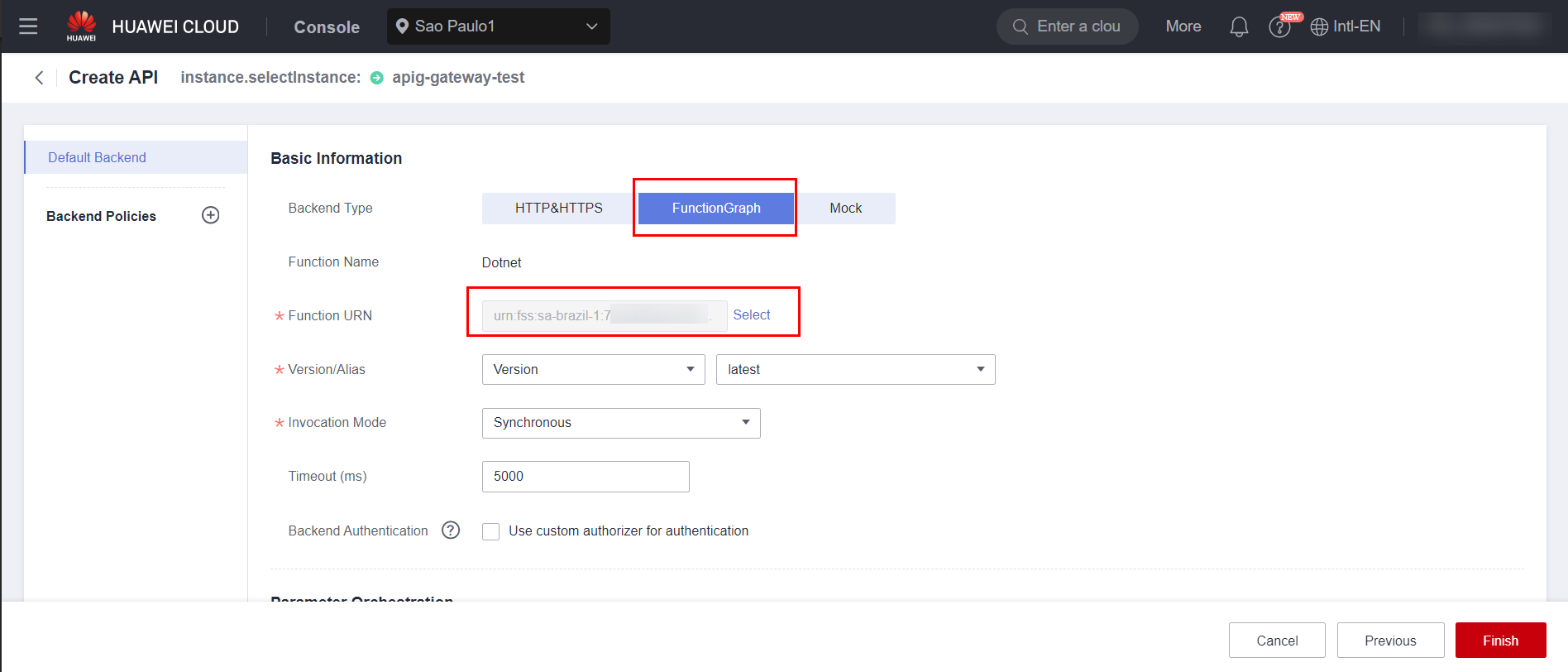
Example
In this example, a function written in .NET 8.0 was developed with a trigger by HWC’s API Gateway (APIG) so that, every time it is called, the function makes a GET request to a remote HTTP server.
Calling the API via the API Gateway dashboard in the HWC console:
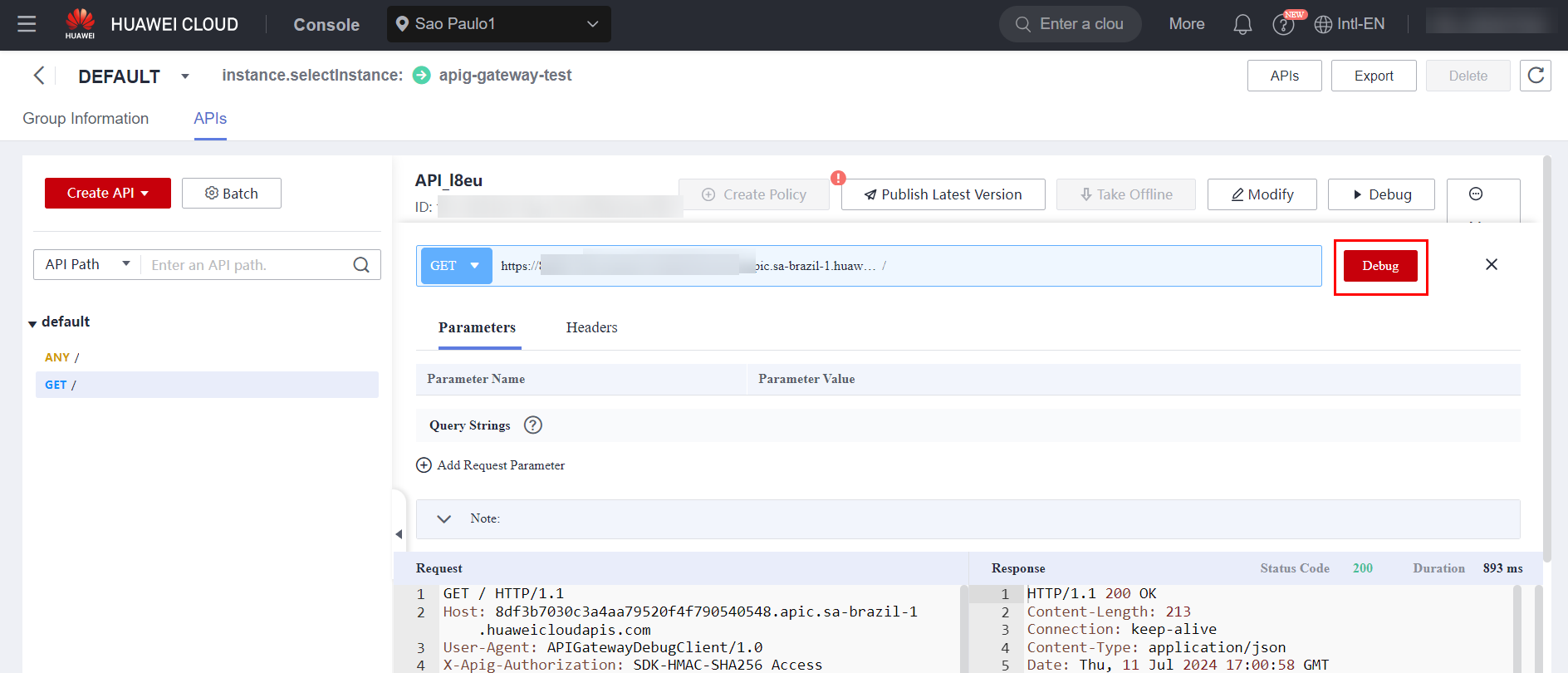
Remote HTTP Server Listener:

API Execution Result:
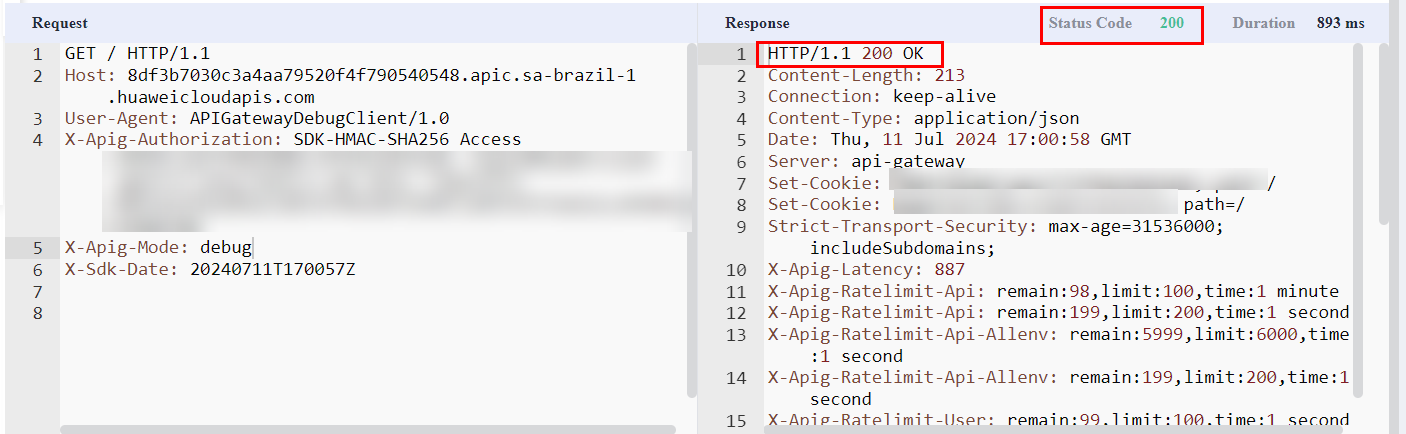
References
- FunctionGraph Documentation: https://support.huaweicloud.com/intl/en-us/qs-functiongraph/functiongraph_04_0103.html.
