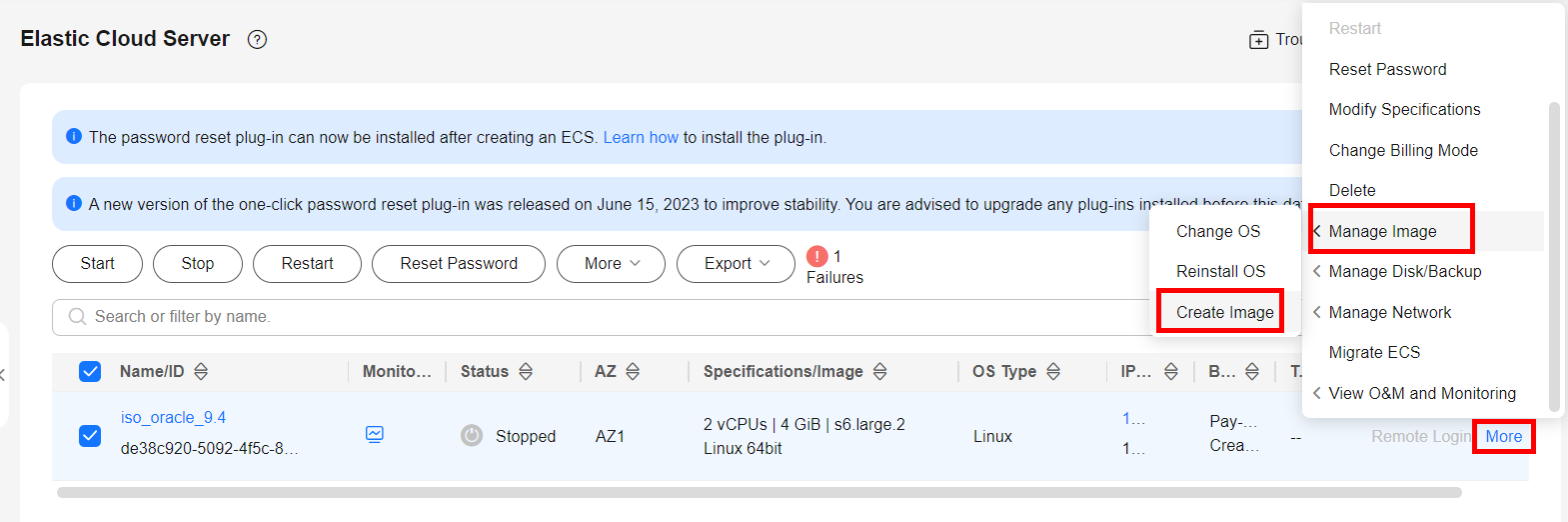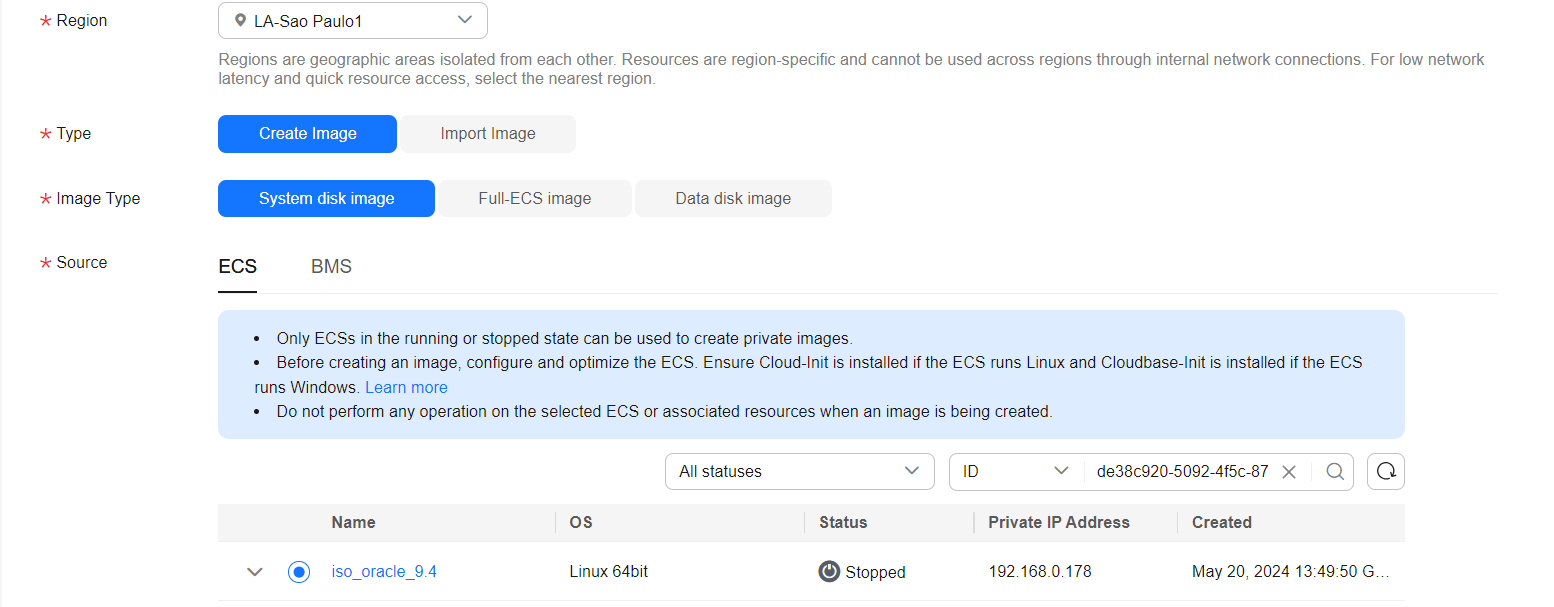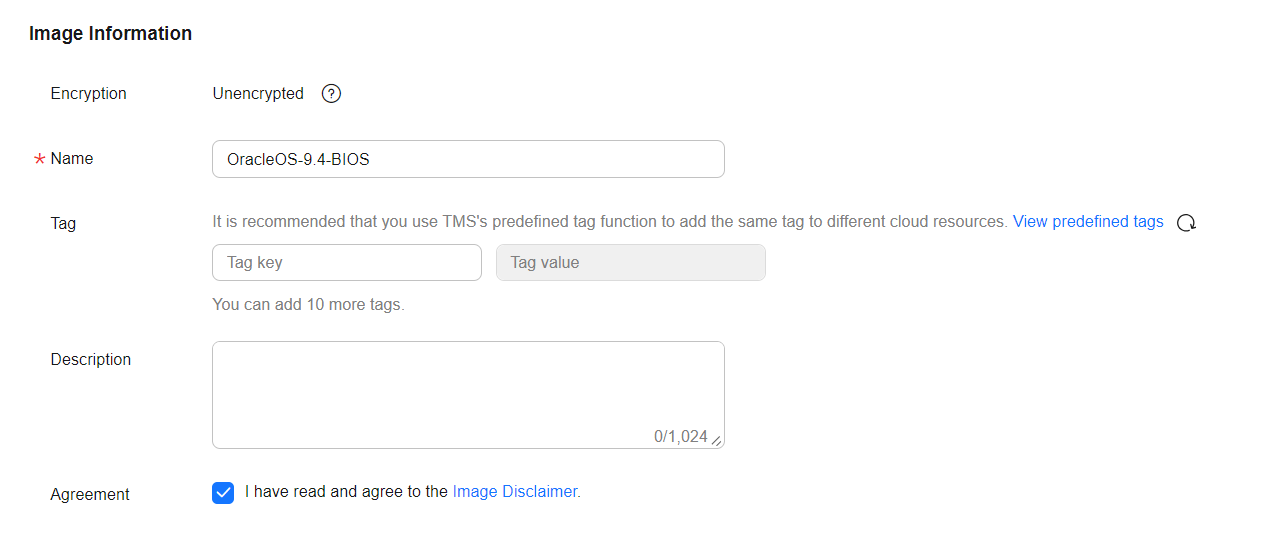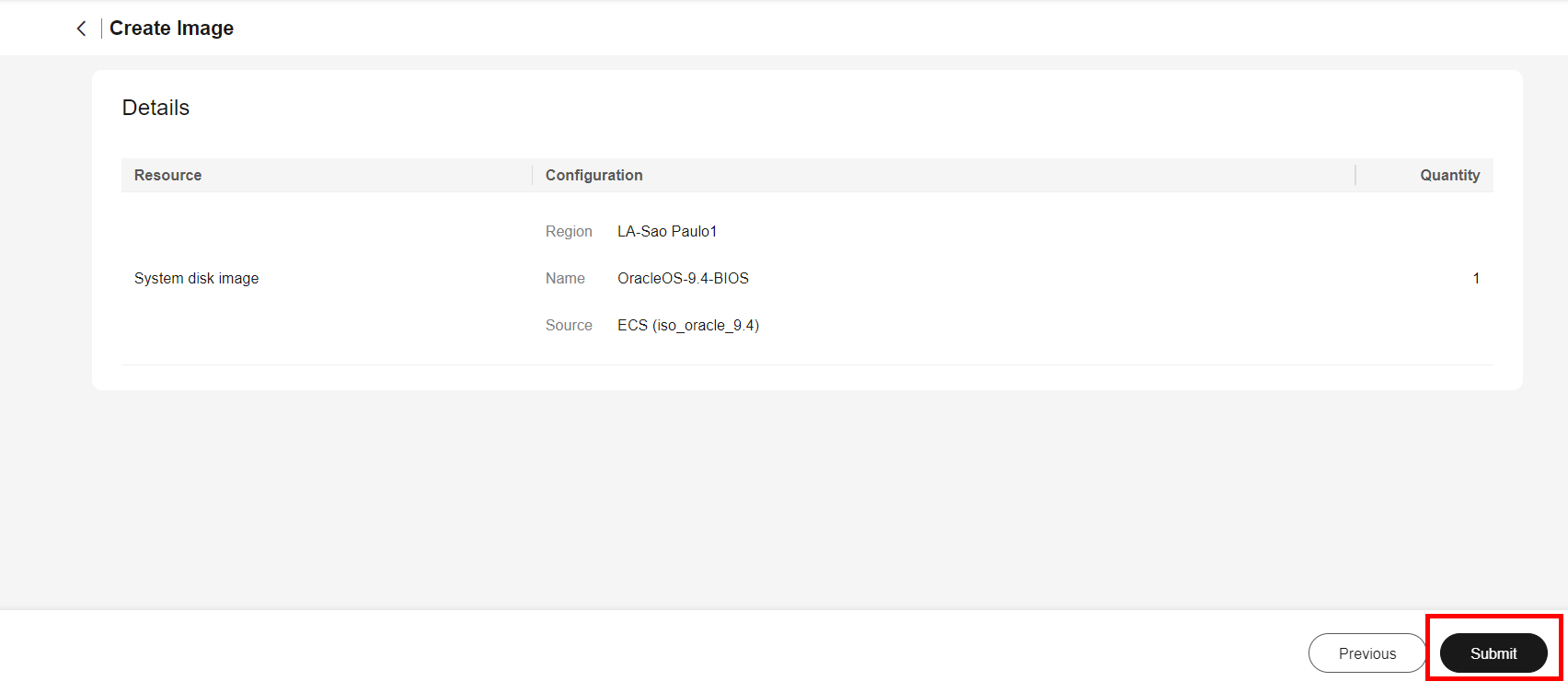Creating a Private OracleOS 7.9 Image
V1.0 – June 2024
| Version | Author | Description |
|---|---|---|
| V1.0 – 2024-06-06 | Diogo Hatz d50037923 | Initial Version |
| V1.0 – 2024-06-06 | Wisley da Silva Paulo 00830850 | Document Review |
Objective
This document aims to present the procedures required to create an OracleOS 7.9 image using the IMS service.
Creating an OracleOS image
Download the OracleOS ISO image (example - https://yum.oracle.com/oracle-linux-isos.html) and upload it to OBS.
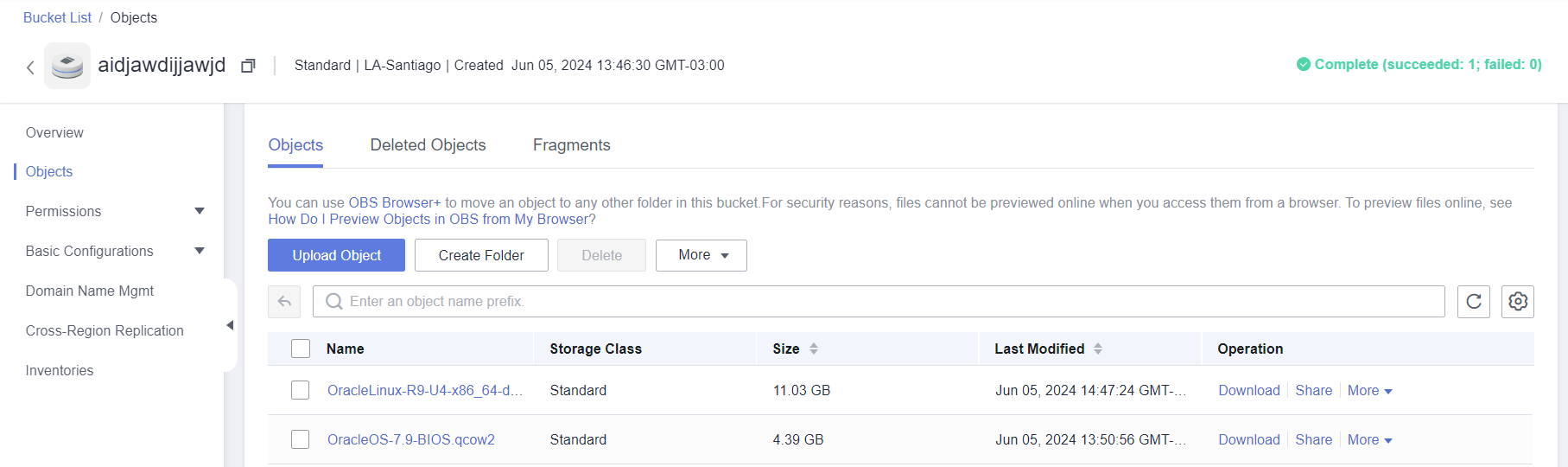
Import the OracleOS ISO image into the IMS service.
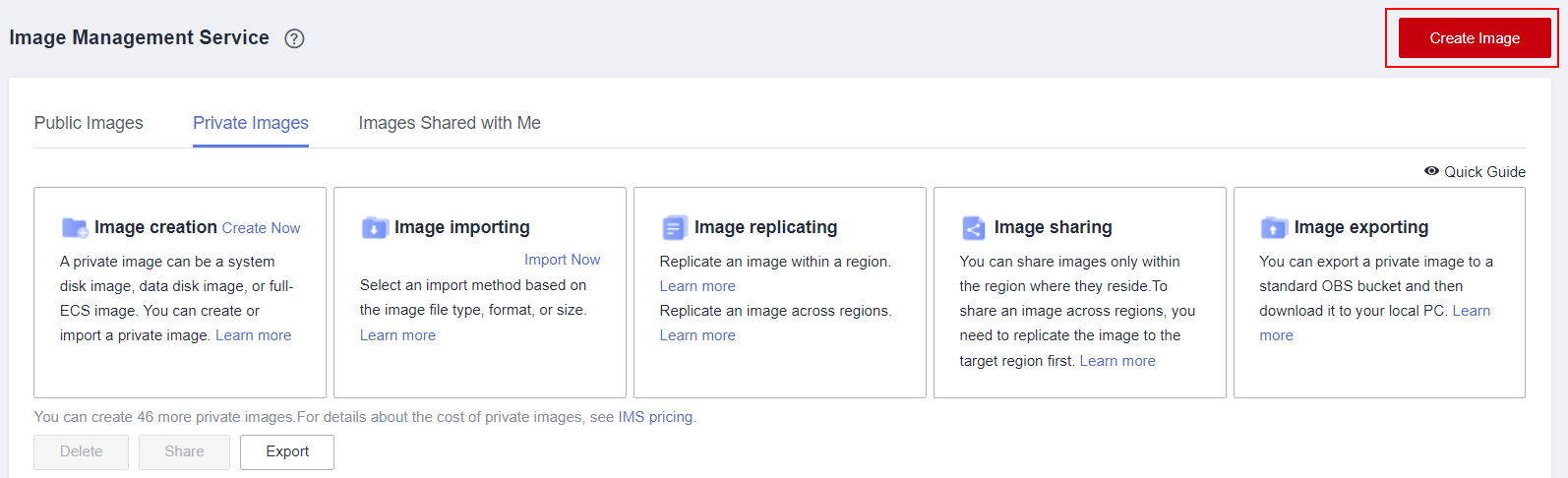
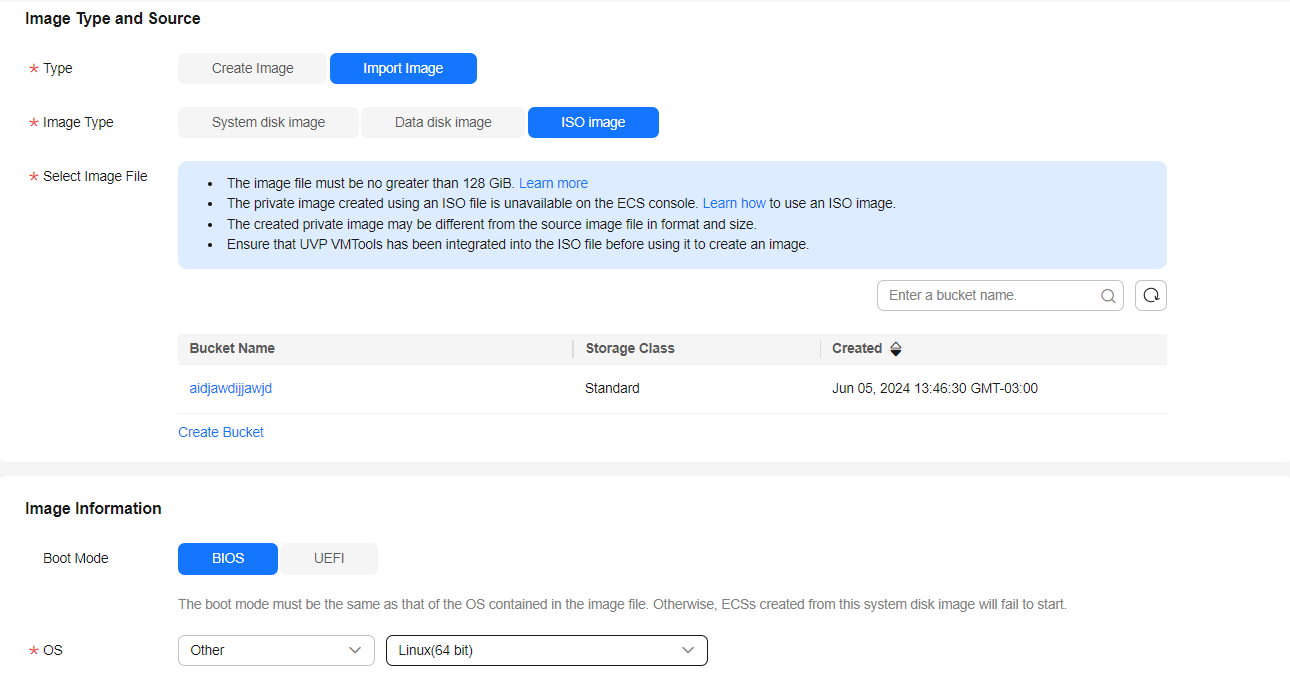
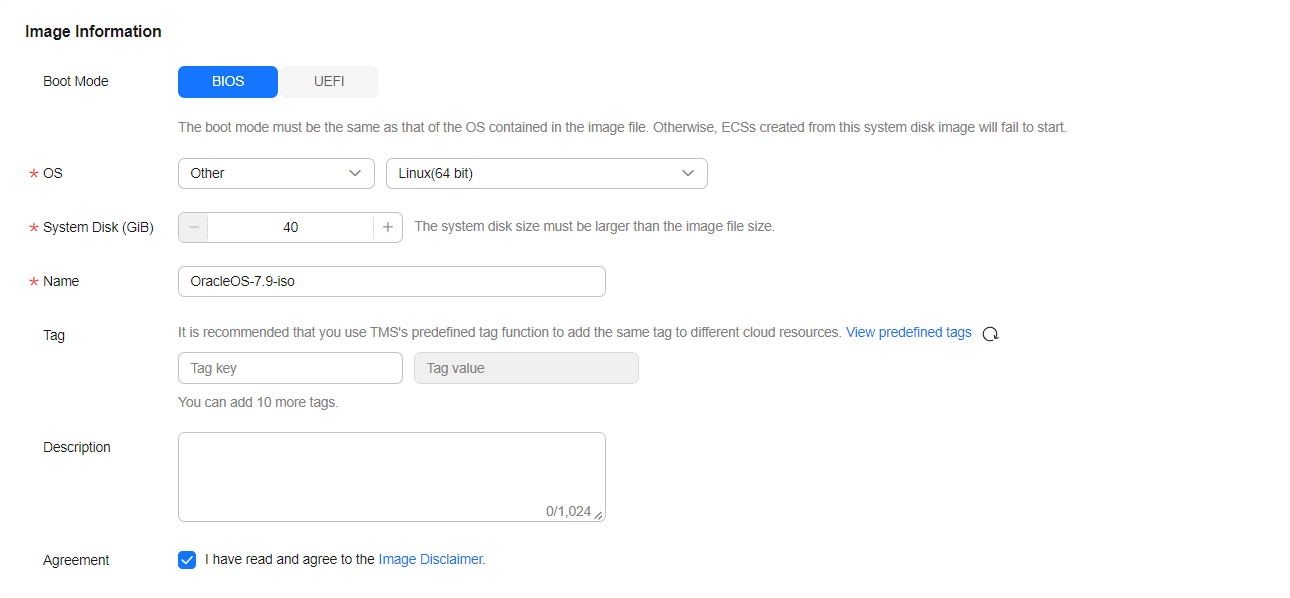
Create an ECS using the image created by importing the ISO image.

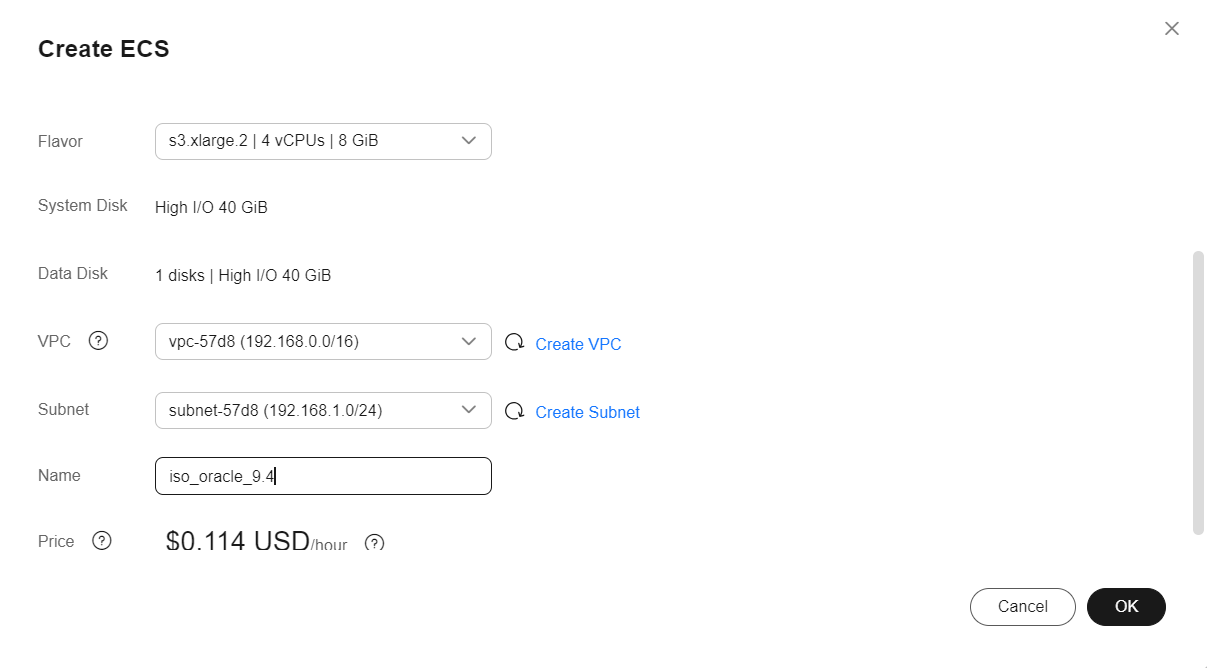
Access the instance and open the shell terminal

Bind an EIP to the machine

Install KVM
Add the KVM drivers in the file: “/etc/dracut.conf”:
vi /etc/dracut.conf
virtio_blk virtio_scsi virtio_net virtio_pci virtio_ring virtio

dracut -f /boot/initramfs-2.6.32-573.8.1.el6.x86\_64.img
Replace “initramfs-2.6.32-573.8.1.el6.x86_64.img” with the initramfs used by your current kernel. To verify the initramfs file per kernel, look in the /boot/grub2/grub.cfg file.
To verify that the drivers have been installed, type the following command
lsinitrd /boot/initramfs-\`uname -r\`.img | grep virtio
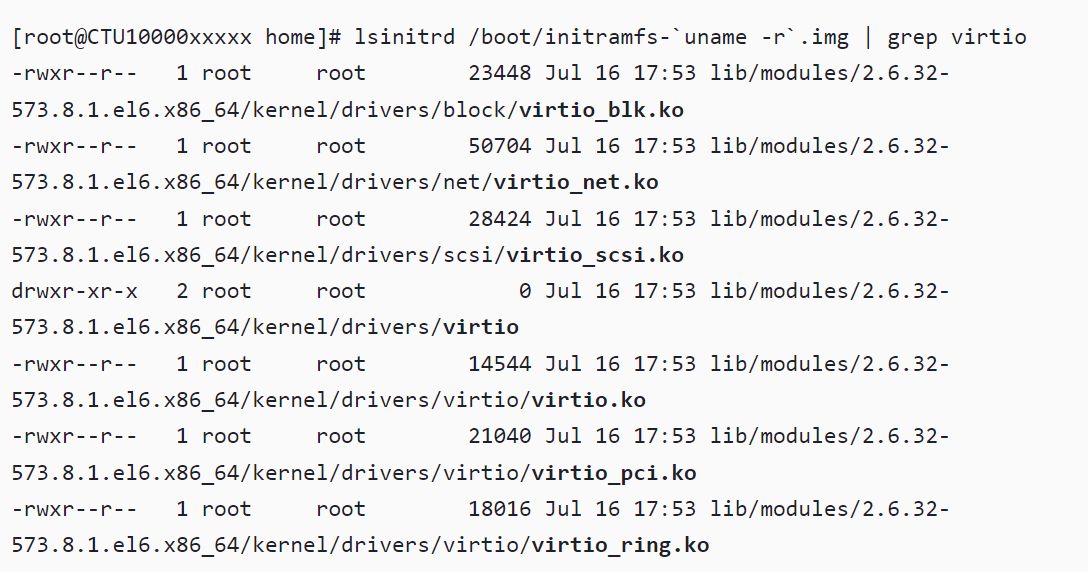
Edit the eth0 network interface
vi /etc/sysconfig/network-scripts/ifcfg-eth0
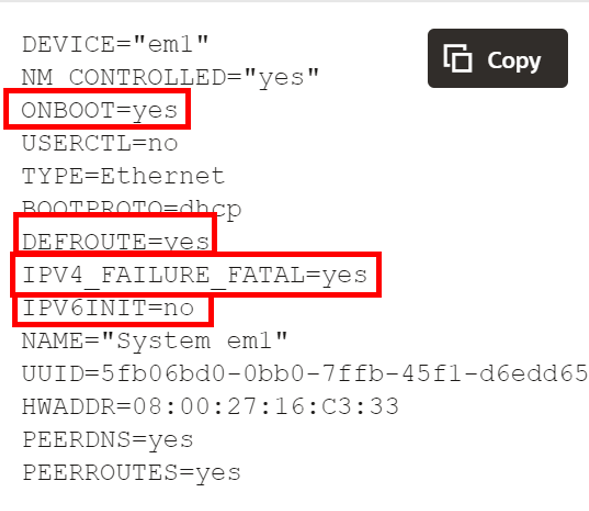
Install and configure cloud-init
yum update -y
yum install cloud-init -y
Install the HWC password reset plugin
vi /etc/selinux/config
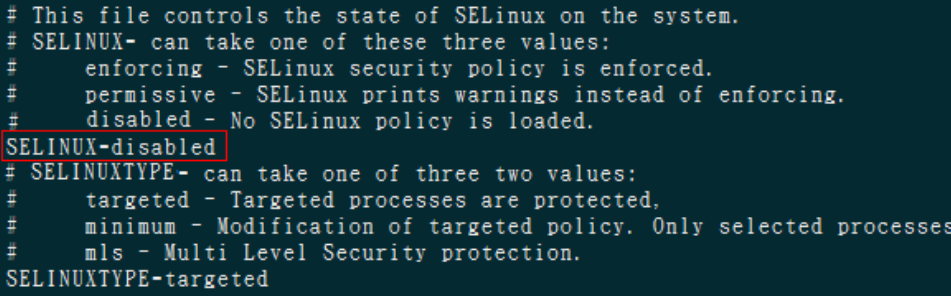
systemctl reboot
wget
<https://ap-southeast-2-cloud-reset-pwd.obs.ap-southeast-2.myhuaweicloud.com/linux/64/reset_pwd_agent/CloudResetPwdAgent.zip>
unzip CloudResetPwdAgent.zip
cd CloudResetPwdAgent/CloudResetPwdAgent.Linux
chmod +x setup.sh
sudo sh setup.sh
chmod 700 /CloudrResetPwdAgent/bin/cloudResetPwdAgent.script
chmod 700 /CloudrResetPwdAgent/bin/wrapper
chmod 600 /CloudrResetPwdAgent/lib/\*
systemctl start cloudResetPwdAgent
systemctl enable cloudResetPwdAgent
(optional) Change the default kernel of Grub to the kernel that will be used
https://docs.oracle.com/en/learn/oracle-linux-kernels/#change-the-default-kernel
(optional) If any of the kernels show errors during boot, type the following command
dracut --regenerate-all –force
Stop the instance and create the image: