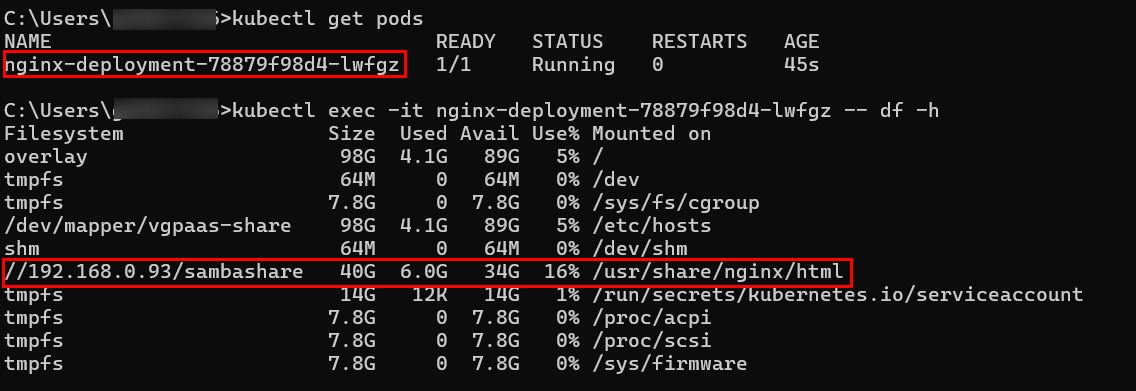Connecting a SMB Server to CCE
V1.0 – August 2024
| Version | Author | Description |
|---|---|---|
| V1.0 – 2024-08-01 | Gustavo Scovini 50037306 | Initial version |
INTRODUCTION
This guide will walk you through the steps to connect and mount an existing SMB server to a Kubernetes pod using Huawei Cloud’s Cloud Container Engine (CCE).
Prerequisites
-
Linux SMB server deployed, in this guide it`ll be used Ubuntu 22.04: https://ubuntu.com/tutorials/install-and-configure-samba#1-overview
-
Kubectl: https://kubernetes.io/docs/tasks/tools/install-kubectl-windows/
-
Buying an EIP: https://support.huaweicloud.com/intl/en-us/qs-eip/eip_qs_0001.html
-
CCE (standard) deployed in HWC with an EIP: https://support.huaweicloud.com/intl/en-us/qs-cce/cce_qs_0008.html
-
Node created in CCE: https://support.huaweicloud.com/intl/en-us/api-cce/cce_02_0242.html
OBS: All resources in this guide are deployed within the same network (192.168.0.0/16). If you plan to deploy them in separate networks, ensure there is proper connectivity between the SMB server and the CCE environment.
CONFIGURATION
Connecting to cluster using kubectl
In the CCE instance page, click on Overview>EIP>Bind
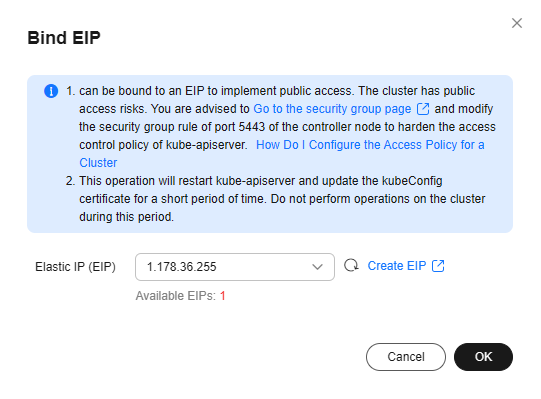
Now, click on kubectl > Configure, copy the contents of the YAML file, and paste them into the. kube/config file.
Installing Helm 3
To install the CSI driver, we will use the Helm package manager. Follow these steps to complete the installation:
Windows (Chocolatey)
choco install kubernetes-helm
Linux (Script)
curl -fsSL -o get_helm.sh https://raw.githubusercontent.com/helm/helm/main/scripts/get-helm-3
chmod 700 get_helm.sh
./get_helm.sh
Installing SMB CSI Driver for Kubernetes
The SMB CSI driver enables Kubernetes to access SMB servers on both Linux and Windows nodes. It supports the dynamic provisioning of Persistent Volumes (PVs) through Persistent Volume Claims (PVCs) by creating new subdirectories on the SMB server. For more details, visit the SMB CSI driver GitHub page.
helm repo add csi-driver-smb https://raw.githubusercontent.com/kubernetes-csi/csi-driver-smb/master/charts
helm install csi-driver-smb csi-driver-smb/csi-driver-smb --namespace kube-system --version v1.15.0 --set linux.kubelet=" /mnt/paas/kubernetes/kubelet"
OBS: The parameter –set linux.kubelet=” /mnt/paas/kubernetes/kubelet” is mandatory here
Create a secret to store SMB credentials
kubectl create secret generic smbcreds --from-literal username=USERNAME --from-literal password="PASSWORD"
Create PV bound with SMB share
Create a pv-smb.yaml file and edit source in volumeAttributes:
apiVersion: v1
kind: PersistentVolume
metadata:
annotations:
pv.kubernetes.io/provisioned-by: smb.csi.k8s.io
name: pv-smb
spec:
capacity:
storage: 40Gi
accessModes:
- ReadWriteMany
persistentVolumeReclaimPolicy: Retain
storageClassName: smb
mountOptions:
- dir_mode=0777
- file_mode=0777
csi:
driver: smb.csi.k8s.io
# volumeHandle format: {smb-server-address}#{sub-dir-name}#{share-name}
# make sure this value is unique for every share in the cluster
volumeHandle: smb-server.default.svc.cluster.local/share##
volumeAttributes:
source: //192.168.0.93/sambashare
nodeStageSecretRef:
name: smbcreds
namespace: default
Execute and create the PV:
kubectl create -f pv-smb.yaml
Create a PVC
Create a pvc-smb-static.yaml file:
kind: PersistentVolumeClaim
apiVersion: v1
metadata:
name: pvc-smb
spec:
accessModes:
- ReadWriteMany
resources:
requests:
storage: 10Gi
volumeName: pv-smb
storageClassName: smb
Execute and create the PVC:
kubectl create -f pvc-smb-static.yaml
Create a deployment web-demo.yaml
apiVersion: apps/v1
kind: Deployment
metadata:
name: nginx-deployment
labels:
app: nginx
spec:
replicas: 1
selector:
matchLabels:
app: nginx
template:
metadata:
labels:
app: nginx
spec:
containers:
- name: nginx
image: nginx:1.19.5
ports:
- containerPort: 80
volumeMounts:
- name: nginx-storage
mountPath: /usr/share/nginx/html
volumes:
- name: nginx-storage
persistentVolumeClaim:
claimName: pvc-smb
Execute and create the deployment:
kubectl create -f web-demo.yaml
Log in to the container and check the mounted volume:
kubectl get pods
kubectl exec -it <container-name> -- df -h